 |
ADAM — Define Dimensional Space Advanced Dimensional Analysis Module |
|
Site Navigation
|
Page Navigation
|
How to contact with Robert Sawko
|
When You successfully accomplish installation process we can start working with ADAM. The first step is to define unit system which describes quantities involved in a process. When ADAM has started it will show its main window. You can find some instructions there as well as currently introduced data.
For now we will focus on defining unit systems. You can access unit system definition window by pressing Space definition or with a keyboard shortcut Alt + S.
When ADAM starts it has three basic and one extended units defined. These are m(meter), s(second), kg(kilogram) and N(newton).
That is why when you open Space definition window you will see m,kg and s on the Basic unit tab and N on extended tab.
To add a new basic unit let's say A(Amper)
- Fill Symbol text field with the symbol of the unit - A
- Fill Full name with full name of the unit - Amper. This one is optional.
- Press Add.
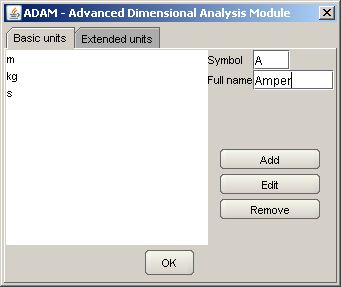
Choosing elements from the list on the left will load their corresponding symbols and full name to text field so You can easily edit the by changing proper values and clicking Edit. You can also remove an element of the list by choosing it and clicking Remove.
To finish that tutorial You will have to add V(Volt) unit.
Let's switch to the extended tab. This one is almost the same as the previous, but it has one additional text field to fill, namely definition.
This field allows you to define You unit with respect to basic and extended units. It means that definitions expression can be formed from symbols of basic and extended units. These symbols have to be separated by an operator of multiplication or power ^ with proper exponent. Text field below assists you with some hints while you're typing the definition.
You cannot put division operator! Only powers and multiplication will be recognized by the program. If you want to divide by a unit simply put negative exponent after the power operator.
The role of other fields is identical to the previous tab.
Now we will introduce Ohm into our system. ADAM doesn't handle greek symbols at the moment so we will have to use O instead of traditional omega.
- Put O into Symbol field
- Type Ohm in full name field. This again is optional
- Write the definition which is V*U^-1
- Add it by pressing Add button.
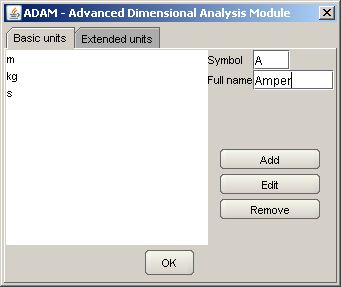
You can also define Joul by typing N*m in the definition text field. Note however that Newton unit will converted to basic unit representation.
In the current version you cannot put scalar multiplication in the definition of extended unit, hence [kg]=[g].
Last but not least in section tutorials You fill find a few problems with step by step solutions.
At any point you can save your current unit system as well as whole worksheet. In the File submenu of the main menu you can find Save units system option. This will bring a menu where you will be able to save your file. Files storing unit system have extension us.
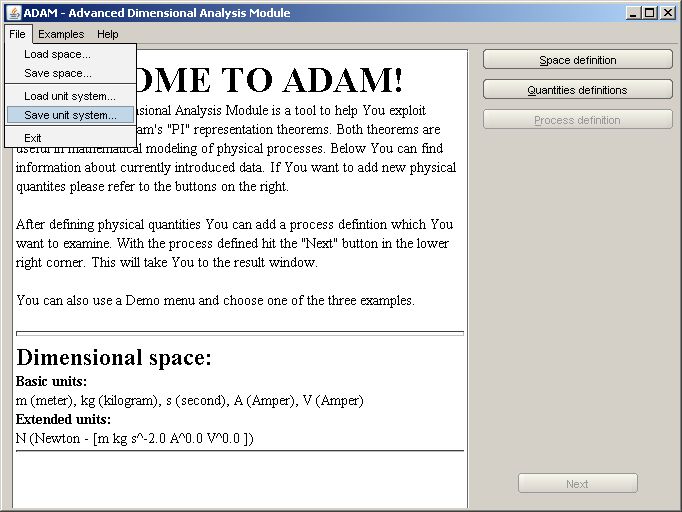
After saving a file you can load it again by load unit system option. You will be asked to point the right file in the menu. Again unit system files have exension us.
In folder util/unit systems we have prepared a few unit systems for you. If you want to load standard SI system it can be found there
When we are finished with the unit system we can start adding some quantities to our dimensional space. We can add new quantites by clicking Dimensional quantites on the right pane in the main window.
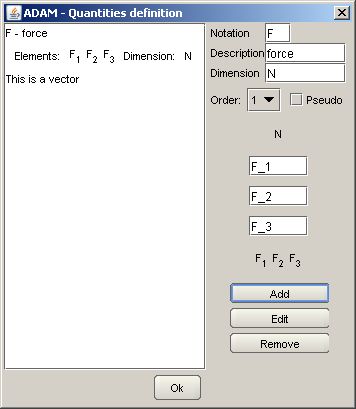
The definition procedure is analogus to the one we have encountered in the units system window. We have to fill the fields with appropriate data and then click add or edit. Removing requires choosing the element on the list. We will now discuss the meaning.
We will now discuss the meaning of the fields. Name and description represent the symbol and an optional long name for a quantity like F, Force. Dimension must be expressed with units intoduced before and obviously represents the dimension of a quantitiy.
ADAM handles tensor quantites of order not exeeding two. If You don't want to use Wang theorems that is geometrical representation simply leave the combo box Order at its default value which is zero (scalar). Changing the valence of a quantity will add or remove fields representing elements of a quantity. In case of a scalar we will have one field for defining elements in case of vector three and nine in case of tensor of a second order.
Element fields can be filled only with numbers and symbols of the form symbol_index. Index will be treated as a sub index. Regular expressions are not handled in a current version.
To introduce force lets follow six simple steps
- Fill Symbol text field with the symbol quantity - F
- Fill Full name with full name of the quantity - Force. This one is optional.
- The unit of a force is Netwon, hence we write a symol of a unit N in dimension field. We could also write kg*m*s^-2.
- Force is a vector and so we should choose first order tensor to properly express it. New element fields will appear.
- We can also change the element fields. Let's say that the force will only act according to OZ axis. Then we would have to change first and second element to zero. Input will be parsed automatically and display its result in a label below.
- Press Add.
Next step is to define a process which we want to examine. By clcking define process in the main window we reach the process definition window. The process definition window is divided as follows. In center and left side you can find a text are which gives you some hints on kind of data you can input and summarize the already defined process. At the top of the window we see a combo box which enables us to choose an output quantity. Note that if your process has a non-symetrix matrix as an output i.e. matrix that is neither symetrical or antisimetric your process will be divided into two subprocesses. This will be addresed more thoroughly in Handling result section.
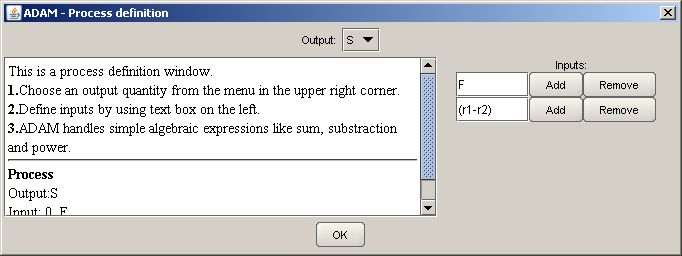
On the right there are fields for defining input quantities. Tese can have a form of expressions involving sum,multiplication and power. However note that these will be treates as binary operators only!
 Introduction
Introduction Installation
Installation Theoretical Background
Theoretical Background Define Dimensional Space
Define Dimensional Space Handling Results
Handling Results Tutorial
Tutorial Define Dimensional Space
Define Dimensional Space By e-mail: robertsawko@gmail.com
By e-mail: robertsawko@gmail.com By Skype: robert.sawko
By Skype: robert.sawko
